Modify Component
| Setting | Description |
|---|---|
| Catalog Tools |
A split button located to the right of the
Catalog Item Selector contains tools to
assist with managing catalog data prior to placement of selected catalog items.
Note: The
Save Catalog Item tool performs
administrative tasks on DataGroup System catalogs. Administrators and users may
want to hide the tool icon to avoid incidental or unwanted changes to their
firm's dataset by setting the user configuration variables
BB_CATALOGITEM_ADMIN_IN_PLACECMDS
and to "0".
|
| Properties | Used to manage catalog item properties during
modification. You can have a catalog item with its default property values or
you can change property values as needed, place the modified instance in the
model, and optionally save the changes to the catalog.
The Properties combo box contains tools for sorting and searching the properties list:
Information in the Value column rows can be changed by selecting the applicable cell to activate an editor field, an option menu, or a picker list dialog. This data is written to the element properties. Properties displayed with grey text are read only. The dividing bar between the Property, and Value columns can be moved to change the width of either area. Vertical and horizontal scroll bars are available to adjust Properties panel viewing and the display of data.Majority of Mechanical discipline properties are provided with schema defined context sensitive options. A downward-pointing arrow icon next to the value field opens a pull-down list of property options. Selecting one of these Context Menu Options opens context menu activated dialog that aids in settings property attributes. The pull-down list also contains Automatic Entry Context Menu Items automatically sets the property without the additional settings or secondary dialog. |
| Properties option menu | The Properties option menu on any item in the list box properties value column (right side) opens the Properties dialog where datagroup instance properties and schema definition information is available for selected property items. |

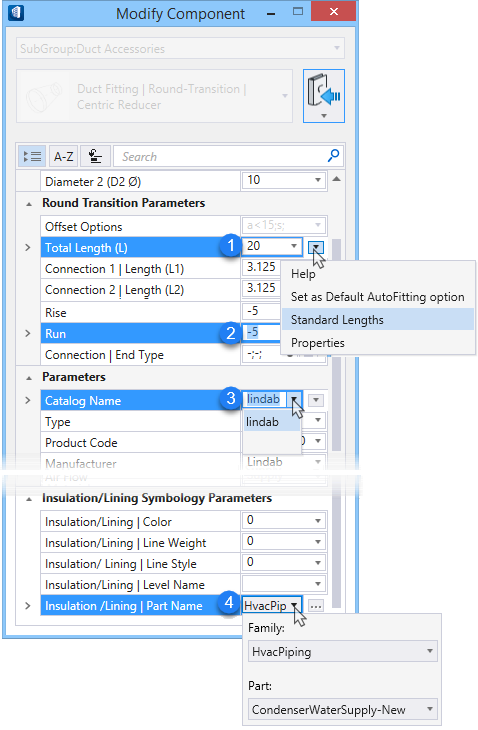
 (
( (
( (
( (
( (
( (
( (
(